Dev Lab
Introduction
To complement our award-winning API, the Dev Lab offers a variety of developer tools to quickly and easily integrate into the EpicPay Gateway.
Sandbox
The EpicPay Gateway Sandbox was designed for developers to test the EpicPay Gateway. While testing the API, use the BaseURL in the "Sandbox API" section below. After you have confirmed that your test requests work properly on the sandbox, simply update your API Key ID and Password to use an API Key for a Production Terminal, and change the URL of your requests to the Production BaseURL.
Sandbox Registration
To use the Sandbox, you will need to Register a new Sandbox Account.
Once you have received your Sandbox User Account credentials, you will need to configure your Sandbox Terminal before you can use the Sandbox API.
Sandbox API Keys
Before you can use the Sandbox API, you must first generate an API Key for one your Sandbox Terminals.
To generate an API Key for a Sandbox Terminal, go to the EpicPay Gateway Sandbox Virtual Terminal and log in using your Sandbox User Account credentials (which you should have set up in the previous step: "Sandbox Registration". Once you log in, use the Menu on the left to Navigate to Admin -> Manage API Keys. From the Manage API Keys page, click the Add Key button located near the top of the page. On the "Add New API Key" window, select the appropriate terminal then click the Add button. The window will update when the key has been successfully added. Download the password file using the Download Password File button, or copy the credentials and paste them somewhere safe. Once you have the API Key ID and Password, click the Close button to close the window. Note: Once the "Add New API Key" window is closed, you will not be able to retrieve your Password for this key. Please ensure that your password is kept in a safe and secure location.
Sandbox API Version and BaseURL
The current Sandbox version is Version 1.0
BaseURL (Sandbox)
https://sandbox-api.epicpay.com/payment/v1/
NOTE: Endpoints are case-sensitive and must be in all lowercase.
Sandbox Virtual Terminal (Web Application)
Note: This is NOT the Sandbox API BaseURL. See "Sandbox API Version and BaseURL" above.
Sandbox Virtual Terminal: https://sandbox-vt.epicpay.com/
Shopping Cart Extensions
EpicPay Gateway Shopping Cart Extensions are self-contained solutions that allow users to accept payments via the EpicPay Gateway on their existing online storefront.
Each extension must be configured with valid API credentials. For more information, click here: PaymentAPI Authentication.
WooCommerce
Installation
This installation is intended for those with an existing WordPress storefront using WooCommerce. Installation can be done either by using WordPress’s plugin interface or by manually uploading the plugin archive.
Using the Plugin Interface:
- Log into your WordPress using your administrator credentials.
- Navigate to Plugins -> Add New.
- Search “EpicPay Gateway for WooCommerce”.
- Click Install Now, and then Activate.
Using the archive (.zip file):
- Download the plugin archive from the WordPress Plugin Directory (link here ).
- Log into your WordPress using your administrator credentials.
- Navigate to Plugins -> Add New.
- Click “Upload Plugin” towards the top, then use “Choose File” to select the plugin archive.
- Click “Activate Plugin” on the next page.
Configuration
- Navigate to WooCommerce -> Settings.
- Select the Payments tab.
- Find the “EpicPay Gateway” under “Payment methods” and click Manage.
- Fill in the settings as desired.
- For API Login Id and API Login Password, enter your EpicPay Gateway Payment API Key ID and Password, respectively. Be sure to enter these values carefully to avoid introducing spaces at the beginning or end.
- For Page ID, enter your Hosted Page ID provided by the EpicPay Gateway.
- NOTE: When running the store in Test Mode, please ensure that you are using API Keys that you have obtained from the EpicPay Gateway Sandbox Environment (register here ). Production API Keys will not work when your store is in Test Mode.
Magento
Installation
This installation is intended for those with an existing storefront using Magento.
- Acquire the plugin through the Magento Marketplace (link here ). “Purchase” the plugin (this does not require payment information, since it is free).
- On the success page, click “Download” underneath the installation button. This will grant you the plugin archive.
- Unzip the plugin archive and push it to the Magento root directory using your preferred FTP/SFTP client (PuTTY, WinSCP, etc.).
- Point to the Magento root directory and issue the following commands:
php bin/magento setup:upgrade(installs the extension by deploying non-static files)php bin/magento setup:static-content:deploy(deploys static view files)php bin/magento cache:flush(flushes the cache to prevent issues)
Configuration
- Log into your Magento admin portal.
- Navigate to Stores -> Configuration
- Navigate to Sales -> Payment methods. Find the EpicPay Gateway dropdown under “Other Payment Methods.”
- Fill in the settings as desired.
- For API Login Id and API Login Password, enter your EpicPay Gateway Payment API Key ID and Password, respectively. Be sure to enter these values carefully to avoid introducing spaces at the beginning or end.
- For Page ID, enter your Hosted Page ID provided by the EpicPay Gateway.
- NOTE: When running the store in Test Mode, please ensure that you are using API Keys that you have obtained from the EpicPay Gateway Sandbox Environment (register here ). Production API Keys will not work when your store is in Test Mode.
Postman Collections
These Postman collections are provided for you to test your requests against the Sandbox API using Postman.
Download and Configure
First, install the latest version of Postman (link here ). Next, download the collection files (link here ) and import them into Postman. Finally, set up your Postman Environment to contain the following variables:
| Variable | Value |
|---|---|
| APIKeyID | Your Key ID for the Sandbox API. |
| Password | Your Password for your Sandbox API Key. |
| IP | Your public IP address. |
| FutureYear | Any year in the future, not to exceed 2100 (4-digit) |
| BaseURL | https://sandbox-api.epicpay.com/payment/v1 |
| BaseURL_Reports | https://sandbox-api.epicpay.com/reporting/v1 |
Using the Collections
Once you have imported the collections and configured your environment as described in the sections above, you’re ready to begin testing requests. Expand a Collection on the left-hand side of the Postman application. Within each collection, you will find folders containing Requests. Click any request, then click Send. If you get an error, it is likely that the request needs to be called after some other Request. Use the Payment API Map to see which API methods need to be called first.
EpicPay Gateway Payment API Map
This diagram is a visual representation of how transactions flow through the EpicPay Gateway Payment API. Use it as a guide when designing a plugin or application that integrates with the EpicPay Gateway.
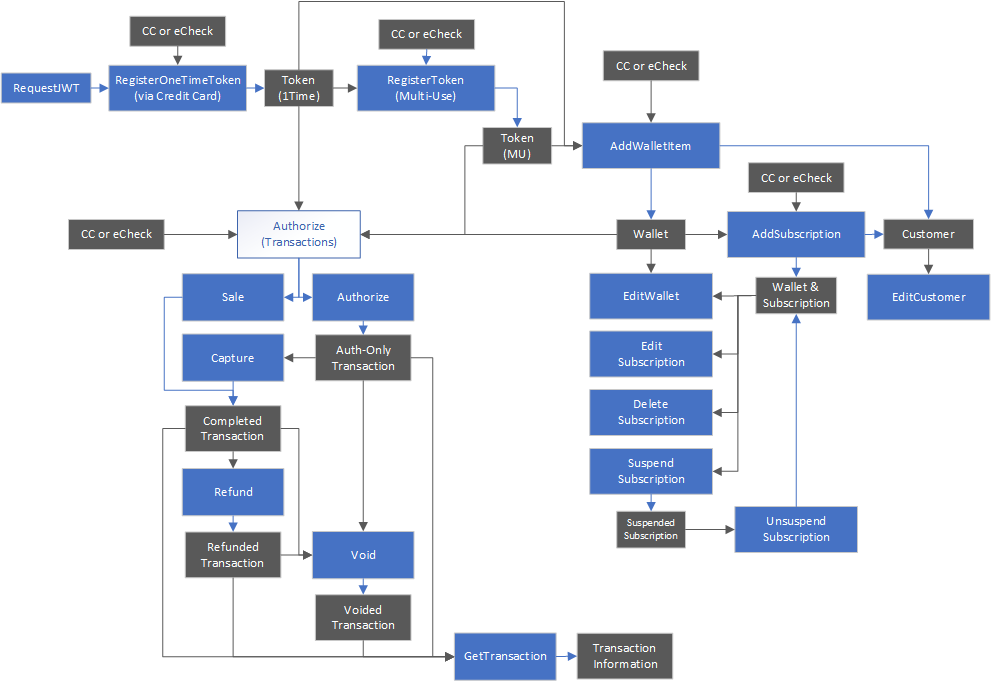
Test Card and Account Numbers
This table lists several test card and account numbers that can be used to safely test the API. None of these accounts will transfer funds upon transaction.
| Account Type | Number | card_type | Additional Indicators | Expected Response* |
|---|---|---|---|---|
| eCheck** | 01234567890123 | --- | --- | Received (Received-TEST MODE) |
| eCheck** | 01234567890123456 | --- | --- | Received (Received-TEST MODE) |
| American Express | 371449635398431 | american_express | --- | Approved (Approved-TEST MODE) |
| American Express | 378282246310005 | american_express | --- | Approved (Approved-TEST MODE) |
| Diner's Club | 30569309025904 | discover | commercial | Approved (Approved-TEST MODE) |
| Diner's Club | 38520000023237 | diners_club | --- | Approved (Approved-TEST MODE) |
| Discover | 6011000990139424 | discover | --- | Approved (Approved-TEST MODE) |
| Discover | 6011000400000000 | discover | --- | Approved (Approved-TEST MODE) |
| JCB | 3530111333300000 | discover | international | Approved (Approved-TEST MODE) |
| JCB | 3566002020360505 | discover | --- | Approved (Approved-TEST MODE) |
| Mastercard | 5199999999999991 | mastercard | international | Approved (Approved-TEST MODE) |
| Mastercard | 5111010030175156 | mastercard | check_card, prepaid | Approved (Approved-TEST MODE) |
| Visa | 4484070000000000 | visa | international, commercial | Approved (Approved-TEST MODE) |
| Visa | 4263982640269299 | visa | international | Approved (Approved-TEST MODE) |
| Invalid eCheck Number | 012 | --- | --- | Error (Invalid Bank Account Number) |
| Invalid Credit Card Number | 4111111111111112 | --- | --- | Error (Invalid Credit Card Number) |
| Invalid Credit Card Number | 5105105105105105 | --- | --- | Error (Invalid Credit Card Number) |
| Invalid Credit Card Number | 4242424242424242 | --- | --- | Declined (DECLINED-TEST MODE) |
| Invalid Credit Card Number | 5555555555554444 | --- | --- | Declined (DECLINED-TEST MODE) |
| Invalid Credit Card Number | 6011111111111117 | --- | --- | Declined (DECLINED-TEST MODE) |
*These responses are only valid for transactions run in test mode.
**Use any valid routing number for an eCheck / ACH transaction, such as:
- 021000021 or 011401533 for a U.S. account
- 000100011 or 000201370 for a Canadian account
- Home
- Dev Lab